How To Connect Iphone To Audi A6
Audi A6 supports wireless Apple CarPlay that lets you access your iPhone apps like iTunes, Google Maps, Waze and Spotify through the touch-screen of your vehicle. You can also make phone calls, send messages or use navigation with voice commands using Siri.

Enable CarPlay and Siri on iPhone
You must have iPhone 5 or newer device with iOS 7.1 or newer version to use Apple CarPlay on Audi A6 – wireless CarPlay only works with iOS 9.1 or higher version. Before you begin, ensure CarPlay and Siri are enabled on your iPhone. Also, make sure that the "Press Home for Siri" option is enabled under "Siri & Search" in settings.
If you can't see CarPlay or Siri & Search under your iPhone settings, then go to Settings > Screen Time > Content & Privacy Restrictions > Allowed Apps, and make sure both CarPlay and Siri & Search are enabled.
Wireless CarPlay on A6
- Enable WiFi and Bluetooth on your iPhone.
- Select Phone in A6's infotainment system.
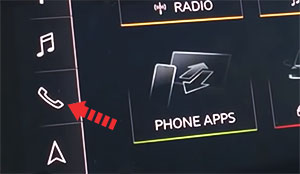
- Select Connect Mobile Device.
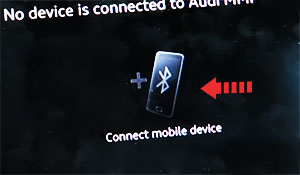
- A list of available mobile devices will appear on A6's screen, select the desired device.
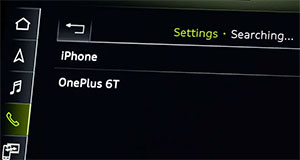
- A PIN will be sent to the iPhone. If it matches the PIN in the MMI, select Pair on iPhone.
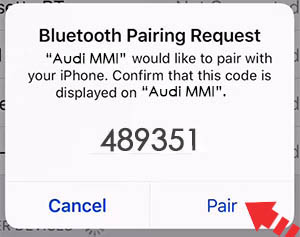
- Then touch Allow on Allow Contacts and Favorites Sync prompt on iPhone if you want to download your phone contacts to the vehicle's infotainment system.
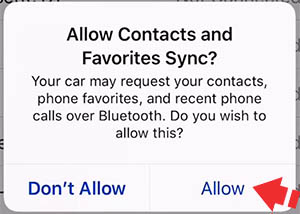
- After a few seconds a prompt will automatically appear on your iPhone: "Use CarPlay with Audi MMI?". Touch Use CarPlay.
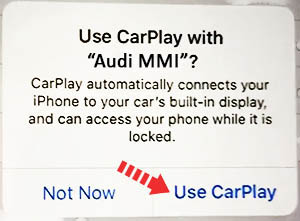
- The MMI in Audi A6 will respond with a confirmation request to use Apple CarPlay. Select Apple CarPlay.
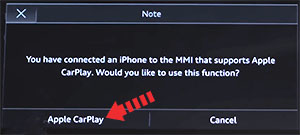
- A data transfer alert and agreement will appear in A6, select Yes, agree.
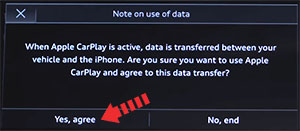
- Apple CarPlay will activate and you will be prompted to select between Apple CarPlay or Audi MMI phone system on next prompt in A6. Select Apple CarPlay.
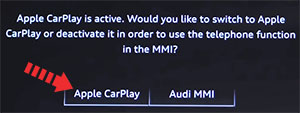
- Apple CarPlay will launch in A6's infotainment system.
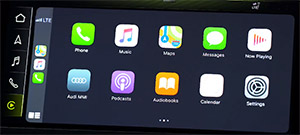
Tip: It is advisable to enable notifications in your iPhone. Touch your vehicle's name in the Bluetooth Menu on your iPhone, then enable "Show Notifications".
CarPlay via USB
- Connect your Apple iPhone to your Audi A6 USB port using an Apple-approved Lightning-to-USB cable.
- A prompt will appear on your A6's infotainment system: "You have connected an iPhone to the MMI that supports Apple CarPlay. Would you like to use this function?". Select Apple CarPlay.
- Next a data transfer alert appears: "When Apple CarPlay is active, data is transferred between your vehicle and the iPhone. Are you sure you want to use Apple CarPlay and agree to this data transfer?". Select Yes, agree.
- Touch Allow on your iPhone when prompted. This allows the use of CarPlay with your A6 while phone is locked.
- After a few seconds Apple CarPlay will launch on your A6's infotainment system.

To return to the display audio home screen, touch the Audi MMI icon. To go back to CarPlay interface, touch the Apple CarPlay icon on the home screen of the infotainment system.
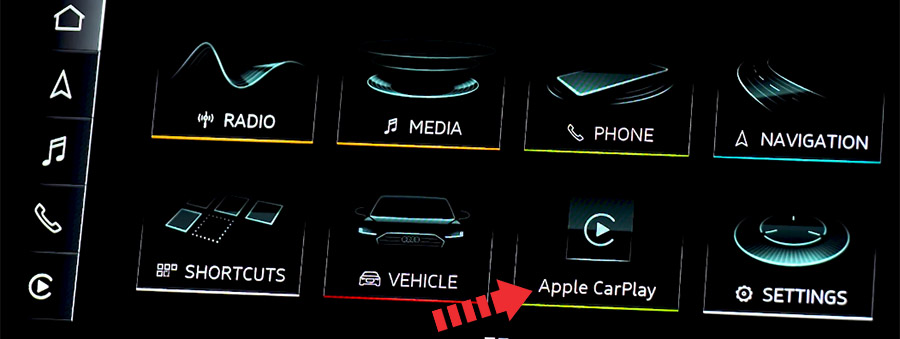
If you're unsure which USB port supports CarPlay on your particular A6 variant, then consult your vehicle's owners manual – or you can try plugging in the cable, one by one, in all the USB ports in dashboard and center console.
CarPlay not working on Audi A6
If Apple CarPlay does not start on your A6 when you plug in the USB cable and there is no CarPlay icon in the list of apps in the infotainment system, it can be due to a number of reasons:
- CarPlay is disabled in the infotainment system settings of your A6.
- CarPlay is disabled in your iPhone, go to 'Settings > Screen Time > Content & Privacy Restrictions > Allowed Apps' and enable both CarPlay and Siri.
- The Lightning-to-USB cable you're using is defective. Try a different cable, preferably original Apple cable.
- The connected USB port on your A6 does not support CarPlay. Try other USB ports.
- A software glitch is responsible for the CarPlay problem. You can try re-pairing your iPhone after deleting your iPhone in the vehicle and vice versa. You can also try resetting the A6's infotainment system and/or your iPhone to its factory settings.
- You've an older model of A6 that does not support Apple CarPlay. Only 2017 and later model year Audi A6 vehicles are compatible with CarPlay.
If you still can't connect CarPlay on your Audi A6, then you should get your vehicle checked by an authorized Audi dealer.
Using Siri on Audi A6
Siri is Apple's voice recognition feature that helps you to concentrate on the road while driving your A6 as you can control the functions of the iPhone with voice commands.
The virtual assistant allows you to place phone calls, listen to and send text messages, play music on your iPhone, get directions and use other functions of your iPhone hands-free. You can even ask Siri for current weather conditions, stock prices or upcoming events on your calendar.
To access Siri, press and hold the talk button on the steering wheel of your A6 until you hear Siri tone.
To access Siri, press and hold the talk button on the steering wheel of your A8 until you hear Siri tone.
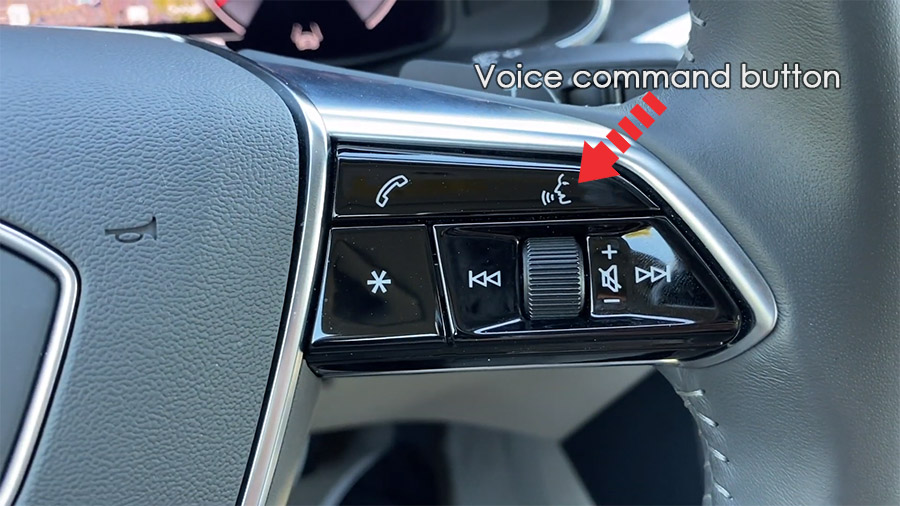
You can also access Siri by holding down the home button located at the bottom left corner in the CarPlay app.
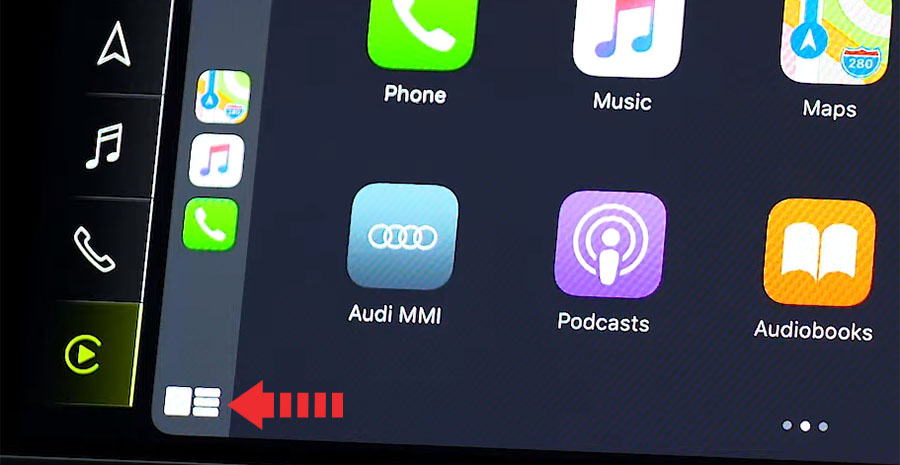
If the Listen for "Hey Siri" function is enabled in your iPhone device under Siri & Search settings, you can also just simply say: "Hey Siri". After hearing the audible alert, you can begin asking Siri for assistance.
For best results when using Siri, speak clearly and reduce background noise by closing the windows and moonroof. Also, direct the air vents on dashboard so that they are not pointing towards the vehicle's microphone.
Which A6 models support CarPlay?
2017 and later model year Audi A6 vehicles are compatible with Apple CarPlay. Wireless Apple CarPlay on A6 is only available on 2019 and later models.
Using Google Maps on Audi A6 with CarPlay
If your iPhone has iOS 14+ operating system, you can freely use Google Maps in Apple CarPlay on your A6. Apple now allows the use of Google Maps in the home screen. Apple has allowed the competitor's map service in its car application since iOS 12, but the homescreen that was newly introduced in iOS 13 in 2019 could not yet be equipped with maps. Here, users were still limited to Apple's own map service. With iOS 14 that changes. Now CarPlay automatically selects the last service used for the view.
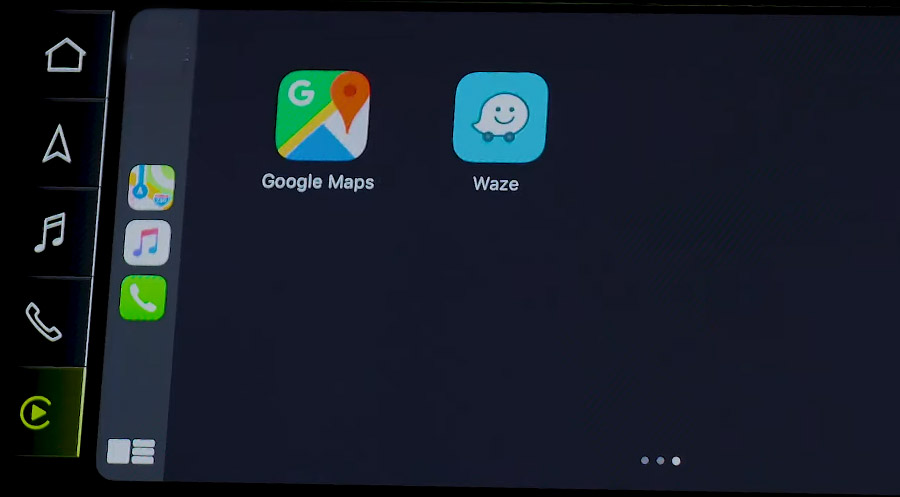
Using Waze navigation on Audi A6 with CarPlay
You can use Waze navigation app in CarPlay if you have iOS 12 or higher operating system installed on your iPhone. Download and install Waze app from App Store on your iPhone, then start CarPlay on your A6's infotainment system display. Then touch Waze icon to launch the app.
Using Spotify on A6
You can use Spotify to stream music on your A6. Just install the Spotify app from App Store and its icon will appear in the infotainment display when CarPlay is active.
You can use voice commands to play music hands-free on Spotify with Siri. Just add "on Spotify" at the end so that Siri knows which service you're referring to (e.g. "Hey, Siri, play my 'Your Mix of the Week' playlist on Spotify").
Siri can play songs, artists, albums, playlists, podcasts, and more. You can also "like" music, ask what's playing, and control playback (e.g. volume, skip song, play / pause).
Do not disturb while driving
When driving, keep your eyes on the road. A quick look at the navigation device is of course allowed in order not to miss the next junction. The "Do not disturb while driving" function can be activated so that your iPhone does not distract you with unnecessary notifications while driving your A6. iOS 13 extends this option to CarPlay as well. On your iPhone go to Settings > Do Not Disturb, then scroll down and touch "Activate" under "Do not disturb while driving".
Not all apps are compatible with CarPlay
If you think you can use all your iPhone apps in your Audi A6 with CarPlay, then you're wrong. The selection of compatible applications is limited, and you have to live with restrictions, especially with messenger apps. iMessage and WhatsApp can be controlled almost exclusively via Siri. That means you cannot see your message history, but only have new messages read out to you or even dictate messages yourself.
The following apps can be used with CarPlay on your A6, among others: Music, Phone, News, Podcasts, Audio books, Audible, Google Maps, Sygic TomTomGO, Whatsapp, calendar, Settings, Telegram, Waze, Spotify, TuneIn, Tidal, Pandora, Youtube Music and Amazon Music.
Sort apps in CarPlay
You can sort CarPlay apps in your A6 quickly and easily through your iPhone. To do this, go to Settings > General > CarPlay, then select your vehicle under "MY CARS". On the next screen you can rearrange app icons by touching and dragging them. You can also hide icons by touching the minus button on them.
Video Demonstration
How To Connect Iphone To Audi A6
Source: https://www.wheelsjoint.com/wireless-apple-carplay-on-audi-a6-how-to-connect/
Posted by: marshrieverl.blogspot.com

0 Response to "How To Connect Iphone To Audi A6"
Post a Comment